Features¶
Supported file formats¶
While labnote is capable of including arbitrary file types, there are several file types which Labnote natively recognizes and is able to provide extended functionality for such as automatic title determination, and (in the future), real-time conversion. For each of these, Labnote will attempt to automatically choose an appropriate title.
HTML¶
For HTML files, the <title> element will be used.
Python¶
For Python files, the first line of a file docstring will be used as a title.
IPython Notebook¶
For IPython (Jupyter) notebooks, a custom metadata field will be used if
found. This can be added by editing the JSON source for the notebook, and
adding a labnote section to the metadata JSON block:
- “metadata”: {
- “kernelspec”: {
- “display_name”: “Python 3”, “language”: “python”, “name”: “python3”
}, “labnote”: {
“title”: “Notebook title”},
Recent versions of Jupyter notebook include an a built-in metadata editor, although any plain-text editor such as Vim will also work fine.
Customizing categories¶
Categories are used by Labnote to group related notebook entries. Each category may be assigned an image and description which may be used by Labnote themes to provide a custom appearance for each section of the notebook. See the Configuration section on categories for more information.
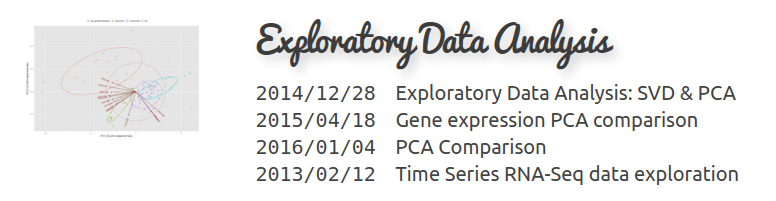
Customizing individual entries¶
In addition to the automatic processing of entries that labnote normally uses to render notebook entries, directory-specific .labnote files can also be used to control the behavior and appearance of entries. These are YAML files, and should follow the format:
---
README.html:
title: Custom Title
pipeline.sh:
title: My Interesting Analysis Pipeline
Furthermore, .labnote files can be used to specify additional entry metadata that can’t be automatically detected such as a description of the notebook entry and links to external resources such as web-pages, presentation slides, etc:
---
README.html:
title: Custom Title
description: Description of the notebook entry
links:
- http://www.google.com
- research/extra/presentation.ppt
Themes¶
Default theme¶
Currently Labnote ships with a single theme, creatively named “default”. This is the theme that is shown in the example screenshot. It uses the Skeleton CSS framework to produce a simple three column layout with notebook entries in the center and, optionally, category images on either side of the entries.
Additional themes may be included in the future and users are welcome to contribute their own themes. See the development guide for more information on creating new themes.
Customizing themes with CSS/JS¶
Lab note provides two configuration option which allow you to specify custom CSS or JavaScript files which should be included, regardless of which theme you are using:
user_cssuser_js
These may be included in your config.yml, or specified at run-time, and will result in the specified files being included in the outputted HTML.
For example, if you wanted to change the font used for the category headers, you could create a file named ‘custom.css’ containing:
.category-header {
font-family: 'helvetica', 'sans-serif';
}
Edit your config so that user_css provides a path to custom.css, relative to where your notebook output is saved, and regenerate the notebook. Your category headers should now use the Helvetica font instead of the cursive font currently used.